
Windows 11 的視窗和功能選單都採用圓角設計,Google Chrome 瀏覽器為了符合相同 UI 元素,更新至 96 版本新增 Windows 11 風格選單,可將瀏覽器功能表樣式改為圓角與作業系統呈現一致風格。不過,圓角設計目前屬於實驗項目未正式啟用,若想體驗可打開 Flags 頁面,搜尋「Windows 11 Style Menus」並將它啟用,瀏覽器的右鍵選單與功能表單都會變成圓角。
2022/04/28 資訊更新:
Chrome 最新版本的實驗功能已經移除 Windows 11 Style Menus,用戶無法手動啟用,在 Windows 11 系統上會自動採用圓角外觀。
使用說明:

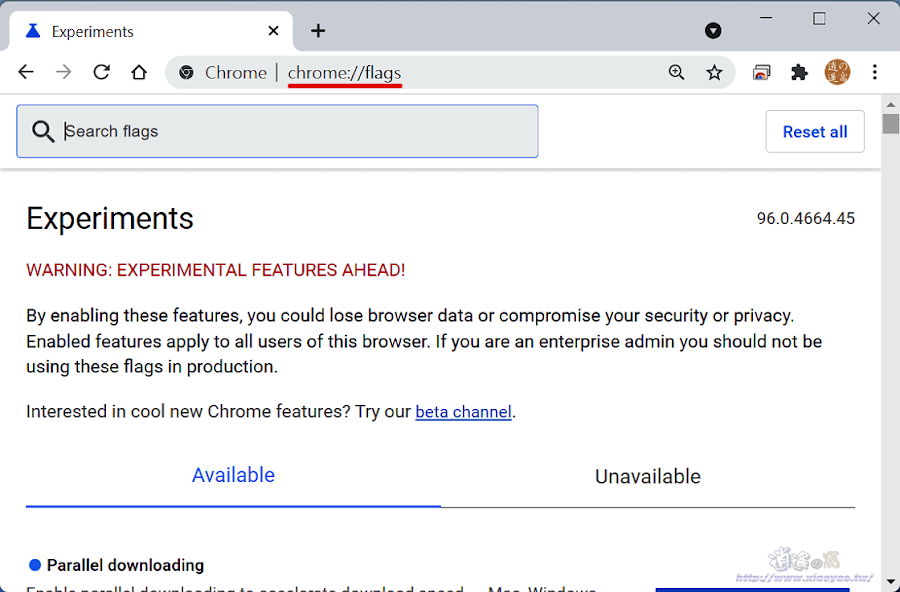


延伸閱讀:
0 留言